🤳ShareX
This will allow you to utilize ShareX to automatically upload your screenshots from ShareX to Fivemerr. This will also copy the URL to your clipboard to automatically paste where you choose.
Configuration
Open ShareX main application
Open Destinations > Custom Uploader Settings
Create New Uploader
Set name to Fivemerr
Request URL: https://api.fivemerr.com/v1/media/images (Must be typed in)
Header Name: Authorization
Value: Your_Api_Key (Add your API Key here)
File Form Name: file
URL {json:url}
Change destination to Custom Image Uploader
Please see attached images to see a detailed outline of how it should look
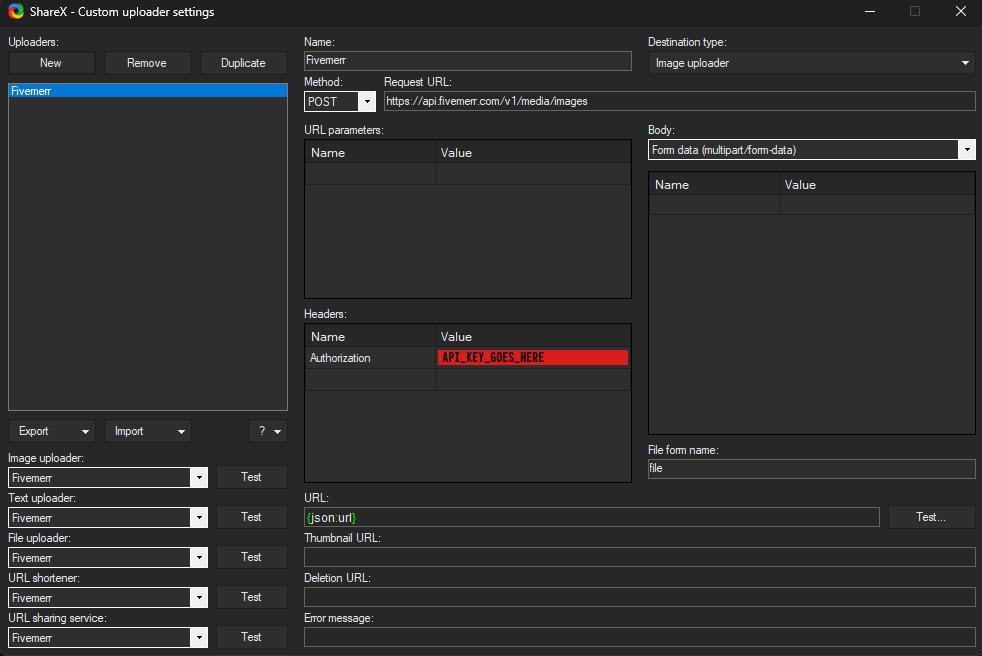
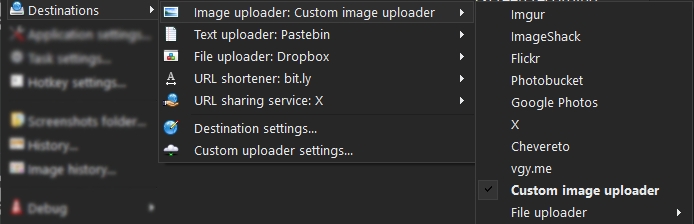
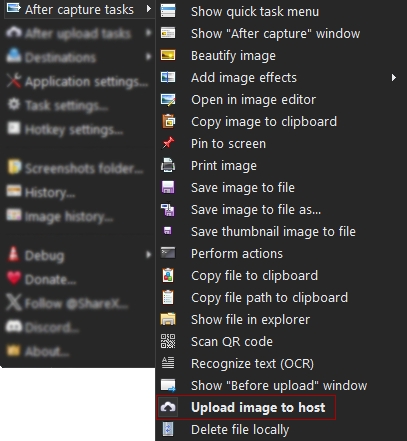
Last updated